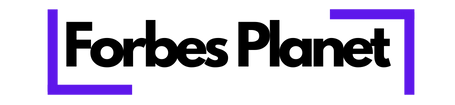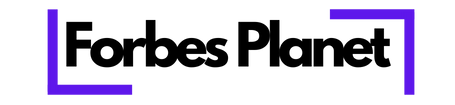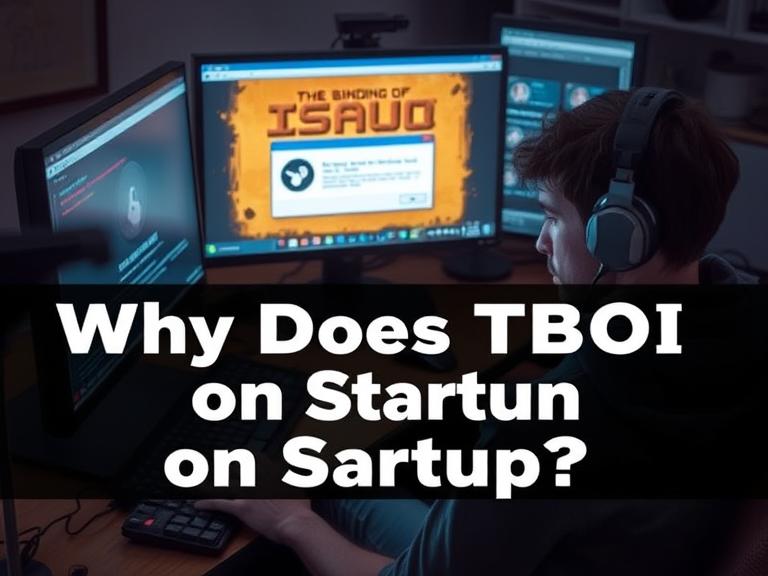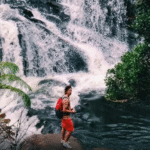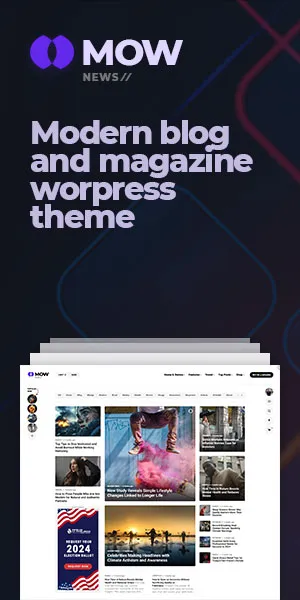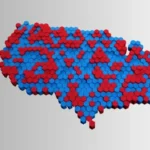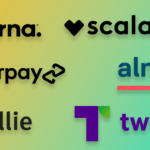Now Reading: Your Guide to the Windows 10 Startup Folder
-
01
Your Guide to the Windows 10 Startup Folder
Your Guide to the Windows 10 Startup Folder
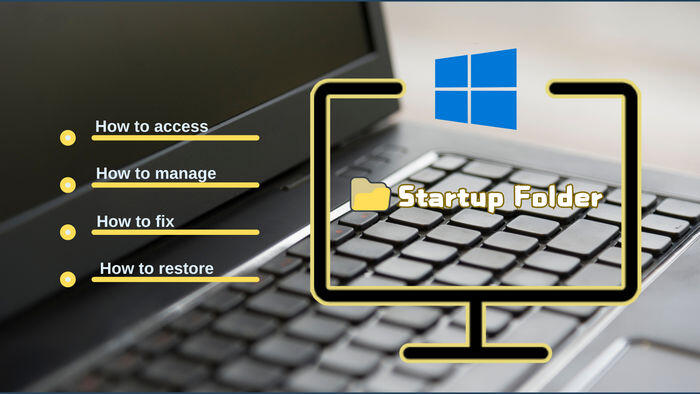
Do you ever turn on your computer and have a bunch of apps open automatically? Sometimes it’s helpful, like having your email or team chat ready to go. Other times, it’s just plain annoying and slows everything down. This automatic launching of programs is often managed by a special, somewhat hidden folder. Welcome to your complete guide to the windows 10 startup folder. In this article, we’ll explore what this folder is, where to find it, and how you can use it to take control of your computer’s boot-up process. Get ready to make your PC faster and more efficient by customizing what starts with Windows.
Key Takeaways
- Two Startup Folders: Windows 10 has two startup folders—one for the current user and one for all users on the computer.
- Easy Customization: You can add or remove program shortcuts in these folders to control which applications launch automatically when you log in.
- Performance Boost: Managing your startup programs is a key way to improve your computer’s boot time and overall performance.
- Beyond the Folder: The Task Manager provides another powerful tool for managing startup applications, including those not in the startup folder.
- Troubleshooting: If programs aren’t launching as expected from the startup folder, checking shortcut properties and permissions can often solve the problem.
What Exactly Is the Windows 10 Startup Folder?
At its core, the windows 10 startup folder is a simple yet powerful feature. It’s a directory on your computer where you can place shortcuts to applications you want to launch automatically every time you log into your Windows account. Think of it as a personal assistant for your PC. Instead of manually clicking to open your web browser, music player, and work software one by one, you can have them all ready and waiting for you as soon as your desktop appears.
This functionality has been a part of Windows for many generations, and it remains a go-to method for easy startup customization. By understanding how this folder works, you gain direct control over your computing experience from the very first minute. It allows you to streamline your workflow by automating the launch of essential programs, saving you time and clicks every single day. The beauty of the windows 10 startup folder lies in its simplicity; if you can create a shortcut, you can master this feature.
The Two Types of Startup Folders
Windows 10 actually has two startup folders, and understanding the difference is key to managing your PC effectively.
1. The Current User Startup Folder
This folder is specific to your user account. Any program shortcut you place here will only launch when you log into the computer. If someone else logs into their own account on the same PC, these programs won’t start for them. This is perfect for personalizing your own experience without affecting other users. For example, you might want your favorite code editor or design software to open for you, but another family member wouldn’t need it.
2. The All Users Startup Folder
This folder is a system-wide directory. Any shortcut placed here will cause the program to launch for every single user who logs into the computer. This is useful for applications that everyone needs, such as antivirus software, system monitoring tools, or essential communication apps used in a shared or office environment. Accessing and modifying this folder requires administrator privileges because the changes affect everyone who uses the machine.
How to Find the Windows 10 Startup Folder
Locating the startup folders isn’t as straightforward as finding your Documents or Downloads folder, as they are tucked away in hidden system directories. Thankfully, Windows provides quick commands to jump right to them.
Accessing the Current User Startup Folder
This is the folder you’ll use most often for personal customization.
- Press the Windows Key + R on your keyboard to open the Run dialog box.
- Type
shell:startupinto the box. - Press Enter or click OK.
A File Explorer window will immediately open, taking you directly to the startup folder for your user account. The full path usually looks something like this, but using the shell command is much easier: C:\Users\[YourUsername]\AppData\Roaming\Microsoft\Windows\Start Menu\Programs\Startup. The shell:startup command is a reliable shortcut that works every time, regardless of your username or system drive letter.
Accessing the All Users Startup Folder
To add programs that launch for everyone, you’ll need the system-wide folder.
- Press the Windows Key + R to open the Run dialog box again.
- This time, type
shell:common startupinto the box. - Press Enter or click OK.
This command will open the startup folder shared by all users on the PC. You may need administrator rights to add or remove files here. Its typical location is C:\ProgramData\Microsoft\Windows\Start Menu\Programs\StartUp. Just like with the user-specific folder, the shell command is the most efficient way to get there.
|
Folder Type |
Shell Command |
What It Does |
|---|---|---|
|
Current User |
|
Opens the startup folder for your account only. |
|
All Users |
|
Opens the system-wide startup folder for all accounts. |
Adding a Program to the Startup Folder
Now that you know where the folders are, how do you add a program? The process is as simple as creating a shortcut. Let’s walk through the steps to add an application, like Google Chrome, to your personal windows 10 startup folder.
Step-by-Step Guide to Adding an App
- Find the Program’s Executable (.exe) File: First, you need to locate the main file that runs the application. Most programs are installed in
C:\Program FilesorC:\Program Files (x86). For Google Chrome, you’d navigate toC:\Program Files\Google\Chrome\Application\and find thechrome.exefile. - Create a Shortcut: Right-click on the program’s executable file (e.g.,
chrome.exe) and select Create shortcut. Windows might tell you it can’t create a shortcut in that folder and will ask if you want to place it on the desktop instead. Click Yes. - Move the Shortcut to the Startup Folder: Now, go to your desktop and find the new shortcut you just created.
- Open the windows 10 startup folder using the
shell:startupcommand in the Run dialog box (Windows Key + R). - Drag and drop or cut and paste the shortcut from your desktop into the startup folder.
That’s it! The next time you log into Windows, Google Chrome will launch automatically. You can repeat this process for any application you want to add.
A Quicker Method
An even faster way is to find the program in your Start Menu.
- Click the Start button and find the app you want to add.
- Drag the app from the Start Menu directly into the startup folder window you opened with the
shell:startupcommand. This automatically creates the shortcut for you in the right place.
Removing a Program from the Startup Folder
If your computer is slow to boot or you’re tired of closing unwanted apps every time you log on, cleaning out your startup folder is a great solution. Removing a program is even easier than adding one.
- Open the correct windows 10 startup folder. Use
shell:startupfor your personal folder orshell:common startupfor the all-users folder. - You will see a list of shortcuts for the programs that start automatically.
- To stop a program from launching at startup, simply right-click its shortcut and select Delete.
- Confirm the deletion if prompted.
The shortcut is now gone, and the program will no longer launch when you log in. Don’t worry—this only deletes the shortcut, not the program itself. The application will remain installed on your computer, ready for you to open manually whenever you need it. This simple cleanup can significantly speed up your PC’s startup time.
Using the Task Manager to Manage Startup Apps
The windows 10 startup folder is not the only place that controls startup programs. Many applications add themselves to the startup sequence using entries in the Windows Registry. The easiest way to manage these is through the Task Manager.
How to Use the Startup Tab in Task Manager
- Open the Task Manager by right-clicking the taskbar and selecting Task Manager, or by pressing Ctrl + Shift + Esc.
- If you see a simple view, click More details at the bottom.
- Navigate to the Startup tab.
Here, you’ll see a comprehensive list of all applications set to run at startup, including those from your startup folders and elsewhere. The Task Manager provides valuable information:
- Publisher: The company that made the software.
- Status: Whether it’s enabled or disabled.
- Startup impact: A rating (High, Medium, Low, Not measured) of how much the app slows down your boot process.
Disabling and Enabling Apps
To stop a program from launching, just right-click it in the list and select Disable. This is a powerful way to deal with stubborn bloatware or heavy applications that you don’t need immediately upon login. Disabling apps with a “High” startup impact can make a noticeable difference in your boot times. If you change your mind, you can always right-click a disabled app and select Enable to add it back to the startup routine.
Troubleshooting Common Startup Folder Issues
Sometimes things don’t work as expected. Here are a few common problems with the windows 10 startup folder and how to fix them.
Program Doesn’t Launch from the Startup Folder
If you’ve added a shortcut but the program doesn’t open on login, try these fixes:
- Check the Shortcut Target: Right-click the shortcut in the startup folder, select Properties, and look at the Target field. Make sure the path to the executable file is correct and enclosed in quotes if it contains spaces.
- Run as Administrator: Some applications need elevated permissions to run. In the shortcut’s Properties, go to the Compatibility tab and check the box for Run this program as an administrator.
- Delayed Launch: Some system processes can interfere. You can create a batch file that waits a few seconds before launching the program to give Windows time to settle.
Can’t Access or Modify the All Users Folder
If you get an “Access Denied” error when trying to add or delete shortcuts in the shell:common startup folder, it’s because you don’t have the necessary permissions. You must be logged in as an administrator or provide an administrator password to make changes to this system-wide folder.
For more advanced tips and system tweaks, you can often find useful guides on tech resources like Forbes Planet, which covers a wide range of technology topics.
Conclusion
The windows 10 startup folder is a fantastic tool for tailoring your computer to your needs. By adding shortcuts for your most-used apps, you can create a seamless workflow that saves you time and effort every day. On the flip side, by cleaning out this folder and using the Task Manager to disable unnecessary programs, you can dramatically improve your PC’s boot speed and overall responsiveness.
You are now equipped with the knowledge to find both the user-specific and system-wide startup folders, add and remove programs with ease, and troubleshoot common issues. Take a few minutes to customize your startup process—it’s a small change that can make a big difference in your daily computing experience.
Frequently Asked Questions (FAQ)
Q1: Will deleting a shortcut from the startup folder uninstall the program?
No, deleting the shortcut only removes it from the startup sequence. The program itself will remain safely installed on your computer for manual use.
Q2: Why are some startup programs not listed in the windows 10 startup folder?
Many applications use the Windows Registry or scheduled tasks to launch at startup. To see a more complete list and manage these, you should use the Startup tab in the Task Manager.
Q3: Can I add a file, like a specific document or spreadsheet, to the startup folder?
Yes! You can add a shortcut to almost any file, not just applications. If you create a shortcut to a specific Word document and place it in the startup folder, that document will open automatically when you log in.
Q4: Is it safe to disable programs in the Task Manager’s startup tab?
Generally, yes. It’s safe to disable most applications, especially those you recognize. However, be cautious about disabling security software (like your antivirus) or drivers from unknown publishers, as this could impact your system’s security or functionality.
Q5: How can I delay a startup program instead of launching it immediately?
The simplest way is to create a batch (.bat) file with a timeout command. For example, a batch file containing timeout /t 30 /nobreak followed by the command to start your program will wait 30 seconds before launching the app. You would then place a shortcut to this batch file in the startup folder instead of the program itself.