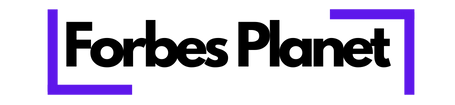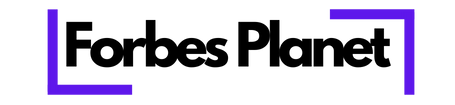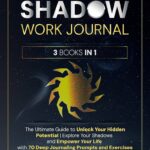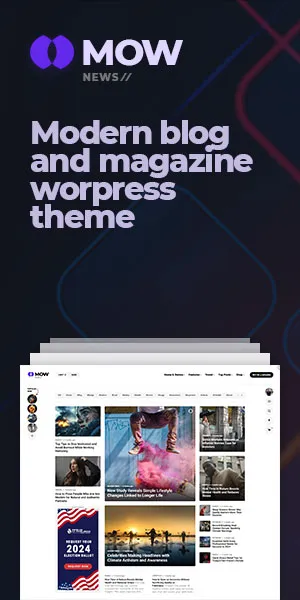Now Reading: Unlocking Your Device’s Potential: A Guide to Debian 11 USB Gadget Support
-
01
Unlocking Your Device’s Potential: A Guide to Debian 11 USB Gadget Support
Unlocking Your Device’s Potential: A Guide to Debian 11 USB Gadget Support

Have you ever looked at a single-board computer like a Raspberry Pi and wondered if it could do more than just connect to other devices? What if it could become a device itself? This is where the powerful world of USB Gadget support comes into play. With Debian 11 USB Gadget Support, you can transform your Linux-powered device into a network adapter, a serial device, a storage drive, and much more, all through a single USB cable. It’s a game-changer for developers, hobbyists, and anyone looking to create custom hardware solutions.
This guide will walk you through everything you need to know. We’ll start with the basics of what USB gadgets are and why they are so useful. Then, we’ll dive into the specifics of enabling and configuring them on Debian 11. Whether you’re building a portable network tool or a custom data logger, understanding this feature opens up a universe of possibilities.
Key Takeaways
- What is USB Gadget Support? It allows a Linux device (the “gadget”) to emulate other USB devices like keyboards, network cards, or storage drives when connected to a host computer.
- Why Debian 11? Debian 11 “Bullseye” provides robust and modern kernel support, making it an excellent platform for configuring USB gadgets.
- Core Technology: The functionality is managed by the Linux kernel’s USB Gadget API, specifically through a tool called
libcompositeand ConfigFS. - Common Use Cases: Popular applications include creating a USB Ethernet adapter, a virtual serial port, a mass storage device, or even a combination of multiple functions.
- Configuration is Key: Setting up a gadget involves loading the right kernel modules and defining the gadget’s functions and configurations through a script.
What Exactly is the USB Gadget Framework?
The USB Gadget framework is a feature within the Linux kernel that lets a device with a USB On-The-Go (OTG) port act as a USB peripheral, or “gadget.” Normally, your laptop or desktop computer acts as the USB “host,” controlling devices like mice, keyboards, and flash drives. The gadget framework flips this script. Your Debian 11 device, such as a Raspberry Pi Zero or BeagleBone, can now pretend to be one of those peripherals when you plug it into a host computer.
This is incredibly powerful. Instead of needing multiple cables and adapters for power, networking, and data, you can do it all through one USB connection. The host computer provides power to your gadget device and simultaneously recognizes it as whatever you’ve configured it to be. For anyone working with embedded systems or compact computing projects, the improved Debian 11 USB Gadget Support simplifies hardware setups and opens up new avenues for innovation.
The Role of USB On-The-Go (OTG)
The magic behind this capability is USB On-The-Go, or OTG. A standard USB port is either a host (like on a PC) or a device (like on a printer). An OTG port, however, is a dual-role port that can switch between being a host and a device. Most single-board computers and many embedded systems feature at least one OTG port specifically for this purpose. When you connect an OTG port to a standard host computer, the hardware negotiates its role, allowing the OTG device to enter “gadget mode.” This hardware feature is the essential foundation upon which the Debian 11 USB Gadget Support software framework is built. Without an OTG port, your device simply cannot act as a gadget.
Why Use Debian 11 for USB Gadget Projects?
Debian is renowned for its stability, extensive package repository, and strong community support, making it a top choice for servers and development platforms. Debian 11, codenamed “Bullseye,” continues this tradition while bringing a more modern Linux kernel (version 5.10 and later). This updated kernel is crucial because it includes significant improvements and refinements to the USB Gadget API and its underlying drivers. Using Debian 11 ensures that you have reliable, well-tested software to build upon.
Furthermore, the community and documentation available for Debian are vast. When you run into a problem or need to figure out a complex configuration, chances are someone has already documented a solution. This makes the learning curve much smoother, especially for those new to embedded Linux. For more advanced topics and community-driven insights, resources like Forbes Planet can offer a broader perspective on technology trends that intersect with these projects. The combination of a modern kernel, legendary stability, and extensive support makes Debian 11 USB Gadget Support particularly appealing.
Understanding the Core Components: ConfigFS and Libcomposite
To get your USB gadget working, you need to understand two key components: ConfigFS and libcomposite. These work together to let you define what your gadget does.
What is ConfigFS?
ConfigFS is a special filesystem in Linux that allows you to configure kernel objects from user space. Think of it like a control panel for kernel features, represented as a directory structure. For USB gadgets, ConfigFS lets you create a gadget, define its properties (like vendor and product IDs), add specific functions (like Ethernet or serial), and bind it all together. You manipulate it using simple shell commands like mkdir, echo, and ln, making it a script-friendly way to manage complex configurations. This is the modern and preferred method for setting up Debian 11 USB Gadget Support.
The Role of Libcomposite
Libcomposite is a kernel module that acts as the backbone for creating multi-function composite USB gadgets. A composite gadget is a single USB device that presents multiple functions to the host. For example, your device could appear as both a network card and a serial port at the same time. Libcomposite works with various “gadget function” drivers (like g_ether for Ethernet or g_serial for serial ports) and lets you combine them using the ConfigFS interface. This modular approach provides incredible flexibility, allowing you to build a custom gadget perfectly suited to your project’s needs.
Getting Started: Enabling USB Gadget Support in Debian 11
Before you can create your first gadget, you need to ensure your Debian 11 system is ready. This involves checking for the necessary kernel modules and installing any required tools. The process is straightforward but essential for everything that follows.
First, verify that your kernel was compiled with the necessary USB gadget options. Most standard Debian kernels for ARM-based single-board computers have this enabled by default. You can check if the libcomposite module is available by running:
modinfo libcomposite
If this command returns information about the module, you’re in good shape. You should also ensure the dwc2 module, a common driver for OTG controllers on devices like the Raspberry Pi, is present. Once confirmed, you can proceed to the configuration steps, knowing that the foundational Debian 11 USB Gadget Support is active in your kernel.
Essential Kernel Modules to Load
To create a gadget, you’ll need to load libcomposite and one or more function-specific modules. For example, to create a device that provides both Ethernet and serial access, you would need the g_ether and g_serial modules. You can load these manually using modprobe:
sudo modprobe libcomposite sudo modprobe g_ether sudo modprobe g_serial
However, a better approach is to create a script that handles both loading the modules and configuring the gadget via ConfigFS. This ensures your gadget is set up correctly every time your device boots. The modular design of the Linux gadget framework is what gives Debian 11 USB Gadget Support its flexibility.
Practical Example: Creating a USB Ethernet Gadget
One of the most common use cases for the gadget framework is creating a USB Ethernet device. This allows you to SSH into your single-board computer and access the internet through the host computer’s connection, all over a single USB cable. It’s perfect for “headless” setups where you don’t have a spare monitor or keyboard.
The process involves using ConfigFS to define a gadget, create a configuration, and add the Ethernet function (known as RNDIS on Windows or CDC Ethernet on macOS/Linux). Once configured and activated, your host computer will detect a new network interface. You can then configure this interface on both the host and the gadget device to establish an IP-based network connection between them.
Step-by-Step Configuration Script
Here is a basic script that sets up a USB Ethernet gadget. You can save this as a shell script (e.g., start-gadget.sh) and run it at boot.
#!/bin/bash # Load the composite library modprobe libcomposite # Create the gadget directory in ConfigFS cd /sys/kernel/config/usb_gadget/ mkdir -p g1 cd g1 # Set Vendor and Product IDs echo 0x1d6b > idVendor echo 0x0104 > idProduct # Create English language string directory mkdir -p strings/0x409 echo "fedcba9876543210" > strings/0x409/serialnumber echo "My Company" > strings/0x409/manufacturer echo "My Ethernet Gadget" > strings/0x409/product # Create the Ethernet function (RNDIS for Windows, CDC for others) mkdir -p functions/rndis.usb0 # For macOS/Linux compatibility, also create ECM mkdir -p functions/ecm.usb0 # Create a configuration mkdir -p configs/c.1 # Add the functions to the configuration ln -s functions/rndis.usb0 configs/c.1/ ln -s functions/ecm.usb0 configs/c.1/ # Activate the gadget by binding it to a UDC # Replace 'musb-hdrc.0.auto' with your actual UDC name # Find it with: ls /sys/class/udc echo $(ls /sys/class/udc | head -n 1) > UDC
This script automates the setup, making your Debian 11 USB Gadget Support configuration repeatable and reliable.
Exploring Other Gadget Functions

While Ethernet is a popular choice, the gadget framework supports many other functions. You can mix and match them to create a composite device tailored to your needs.
Mass Storage Gadget (g_mass_storage)
This function lets your Debian device appear as a USB flash drive. You configure it by pointing it to a file on your device’s filesystem, which will act as the disk image. This is incredibly useful for easily transferring files to and from a headless device. You can create a blank file, format it with a filesystem like FAT32, and then mount it on the host computer to drag and drop files.
Serial Gadget (g_serial)
The serial gadget emulates a classic serial port over USB (often appearing as a COM port on Windows or /dev/ttyACMx on Linux). This provides a simple and reliable way to get a command-line shell on your gadget device without needing networking. It’s a fallback for when SSH isn’t working and is a fundamental tool for embedded system debugging. Excellent Debian 11 USB Gadget Support for serial emulation makes it a go-to for developers.
A Look at Composite Gadget Possibilities
The true power of libcomposite shines when you combine functions. Imagine a single device that acts as:
- An Ethernet adapter for network access.
- A serial port for console debugging.
- A mass storage device for easy file exchange.
This setup is ideal for a portable development tool. You can power it up, plug it into any computer, and immediately have network, console, and file access without any extra hardware. This level of integration is a key benefit of the modern USB gadget framework in Debian 11.
Troubleshooting Common Issues
While setting up USB gadgets is powerful, you might encounter a few hurdles. Here are some common problems and how to solve them.
|
Problem |
Possible Cause |
Solution |
|---|---|---|
|
Gadget not detected by host computer. |
Incorrect UDC binding or power issue. |
Double-check the UDC name in |
|
Ethernet gadget appears but has no network. |
IP addresses not configured. |
Manually assign static IP addresses to the network interfaces on both the host and the gadget device. |
|
“Device not recognized” error on Windows. |
Missing RNDIS drivers or incorrect gadget configuration. |
Windows may need drivers for RNDIS. Ensure your gadget script includes the RNDIS function ( |
|
Permission denied when writing to |
Script not run with root privileges. |
Run your configuration script using |
A systematic approach is key. First, check your physical connections. Second, verify your script and dmesg output on both the gadget and host for any error messages. Proper debugging is part of mastering Debian 11 USB Gadget Support.
Conclusion
The Debian 11 USB Gadget Support transforms how we interact with single-board computers and embedded systems. By leveraging the Linux kernel’s powerful ConfigFS interface and libcomposite module, you can turn your device into a versatile, multi-function tool accessible through a single USB cable. Whether you need a portable network adapter, a debug console, or a simple way to transfer files, the gadget framework provides a flexible and elegant solution.
With the stability and modern kernel of Debian 11 as your foundation, you are well-equipped to explore the creative possibilities this technology offers. From simple projects to complex composite devices, the only limit is your imagination. So grab your device, start scripting, and unlock its true potential.
Frequently Asked Questions (FAQ)
Q1: Can I use any USB port on my device for gadget mode?
No, you must use a USB On-The-Go (OTG) port. These ports are specifically designed to switch between host and device roles. Standard USB-A ports are host-only.
Q2: Do I need to recompile my kernel to use USB gadgets?
In most cases, no. Standard Debian 11 images for single-board computers like the Raspberry Pi come with the necessary kernel modules (libcomposite, g_ether, etc.) already included.
Q3: Will my USB gadget work on Windows, macOS, and Linux?
It depends on the functions you use. Functions like CDC Ethernet (ecm.usb0) and Mass Storage are widely supported across all major operating systems. RNDIS (rndis.usb0) is primarily for Windows compatibility, so it’s good practice to include both ECM and RNDIS for broad support.
Q4: Can I power my device and use the gadget function at the same time?
Yes! One of the main advantages of USB gadget mode is that the host computer provides power to your device over the same cable that handles data communication.
Q5: How do I find the name of my USB Device Controller (UDC)?
You can list all available UDCs on your system by running the command ls /sys/class/udc. The output will be the name you need to write to the UDC file to activate your gadget.